Home » Apple
Showing posts with label Apple. Show all posts
Showing posts with label Apple. Show all posts
How to jailbreak iOS 8.1.2 with TaiG 1.2 Tool
Step 1: Update to iOS 8.1.2 on your iPhone, iPad, or iPod touch using a fresh install if possible
Step 2: Connect your iOS device to your Windows machine, and disable passcode lock and Find My iPhone
Step 3: Download the TaiG 1.2 tool extract it and run it
Step 4: The TaiG tool should automatically detect your iOS device. Once it does, uncheck the 3K Assistant app install option, and click the green Start button
Step 5: Wait until the jailbreak completes and close the TaiG tool when prompted
Step 6: Launch Cydia on your iOS device and enjoy your newly jailbroken iOS 8.1.2 install
Pangu8 v1.0.1 > jailbreak iOS8.0 - iOS 8.1.x
Pangu8 v1.0.1
http://dl.pangu.25pp.com/jb/Pangu8_v1.0.1.exe
The jailbreak is compatible with all devices running iOS8.0-iOS8.1
Special Note
1 Why did Cydia
Because of the many changes iOS8 system, Cydia and many plug-dependent Substrate framework can not be used in iOS8. So we provide developers need some basic plug-in such as environment and SSH version 1.0 jailbreak, the convenience Cydia authors and other developers as soon as possible for iOS8 modify their code. After the completion of compatible Cydia, we will release updates to integrate Cydia. So, Pangu jailbreak (iOS8) version 1.0 is ready for strict jailbreak developer version.
2 should now jailbreak
Due to the existence of life-cycle escape, no way of knowing when Apple will block loopholes. So you can first escape, and so after the completion of compatible Cydia, you can download and install Cydia via Pangu APP phone, or via SSH and other channels can also be installed. In addition, PP assistant jailbreak version is also perfectly compatible with iOS8 system to facilitate user to download and install software.
New GadgetWide Cloud Control Version 1.2.7
GadgetWide Cloud Control Version 1.2.7
GadgetWide would like to take this time to give the
community some updates on our Cloud Control Software as well as a few
other tidbits we would like to cover.
Thank you for continuing to support GadgetWide! We want to
take this time to let you know that millions of people continue to
download GadgetWide’s software and are continuously bypassing their
iCloud Activation every minute of every day! We are proud to say that
millions more have successfully utilized the tool and brought their once
useless Apple device back to life.
We want you to head to Twitter and let everyone know that
GadgetWide bypassed your device! Every tweet will earn you an entry into
our summer sweepstakes where we will be giving away an iPad Air! Stay
tuned!
We will be rolling out an updated iteration of GadgetWide Cloud Control with the new 1.2.7 software update available
later today May 19, 2014. The new update will address and improve our
communication protocol drastically improving server up-time and
eliminating any down time. This will be immediately noticeable as it
improves on the overall performance of the software with an expansion of
our servers which transfers active sessions to new servers in the event
that our servers get overloaded.
Read More Here....
iPhone 4 iOS 7.x.x PassCode READ. WINDOWS ONLY.
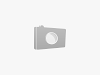
ONLY iPhone 4 (IPHONE3,1) revision is supported !!!
so.. lets get started.
Download this .rar Zippyshare.com and extract it to any folder you want, in my case its c:/A folder. you will need winrar to extract. WinRAR archiver
Download iphone firmware to the same folder. http://appldnld.apple.com/iPhone4/04...5_Restore.ipsw
1. Lets Go in to DFU mode by doing as showed here How To Put Your iPhone Into DFU Mode
4. Launch "Gecko_iPhone_Toolkit.exe: From Folder, Chose iPhone 4 (GSM) and press BOOT, than OK, than choose iphone firmware we just downloaded (strictly it should be in the same directory as every other files)
NOTHING SHOULD HAPPEN!
5. Leave gecko software running and launch RUN.bat from same folder and wait until redsn0w finish his job. when it tells you that it is DONE ! and start looking at your iphone screen.
6. Once in iPhone screen you will see a big white OK, Quit Redsnow, and go back to GECKO, press LAUNCH button and vait about 30 or 40min untill software Bruteforces your password.
iGnore any errors you see on screen, ignore that Gecko tool is frozen, just leave everything and depending on what passcode it is it will take some time, for example 0011 code takes about 5 to 10 seconds to break, 5555 passcode needs about 30 minutes, so 9999 can take more than one hour i think.
When software founds your password, it will prompts text with your passcode in Gecko tool as usually on iOS 6. so just be patient.
You can donate if you made some money from this tutorial.
NO QUESTIONS ABOUT 4s, 5, 5s, 5c etc PLEASE. its not supported!
GOOD LUCK!
so.. lets get started.
Download this .rar Zippyshare.com and extract it to any folder you want, in my case its c:/A folder. you will need winrar to extract. WinRAR archiver
Download iphone firmware to the same folder. http://appldnld.apple.com/iPhone4/04...5_Restore.ipsw
1. Lets Go in to DFU mode by doing as showed here How To Put Your iPhone Into DFU Mode
4. Launch "Gecko_iPhone_Toolkit.exe: From Folder, Chose iPhone 4 (GSM) and press BOOT, than OK, than choose iphone firmware we just downloaded (strictly it should be in the same directory as every other files)
NOTHING SHOULD HAPPEN!
5. Leave gecko software running and launch RUN.bat from same folder and wait until redsn0w finish his job. when it tells you that it is DONE ! and start looking at your iphone screen.
6. Once in iPhone screen you will see a big white OK, Quit Redsnow, and go back to GECKO, press LAUNCH button and vait about 30 or 40min untill software Bruteforces your password.
iGnore any errors you see on screen, ignore that Gecko tool is frozen, just leave everything and depending on what passcode it is it will take some time, for example 0011 code takes about 5 to 10 seconds to break, 5555 passcode needs about 30 minutes, so 9999 can take more than one hour i think.
When software founds your password, it will prompts text with your passcode in Gecko tool as usually on iOS 6. so just be patient.
You can donate if you made some money from this tutorial.
NO QUESTIONS ABOUT 4s, 5, 5s, 5c etc PLEASE. its not supported!
GOOD LUCK!
Cara Downgrade iPhone 4 dari iOS 6.x ke iOS 5.x dengan Redsn0w untuk Windows dan Mac OSX
Redsn0w terbaru telah dirilis oleh iPhone Dev-Team yang memungkinkan kita untuk jailbreak iPhone 4 ke iOS 6 walaupun statusnya masih Tethered jailbreak, jika anda ingin melakukan jailbreak iPhone 4 di iOS 6 langkah-langkahnya dapat dilihat disini. Akan tetapi setelah anda melakukan upgrade ke iOS 6 karena statusnya masih tethered anda ingin melakukan downgrade kembali ke iOS yang lebih rendah karena setiap iDevice anda kehilangan power anda harus melakukan boot tethered dengan Redsn0w sehingga anda merasa kurang nyaman dengan keadaan ini.
Jika anda akan melakukan downgrade iPhone 4 anda ke iOS yang lebih rendah, dapat anda lakukan dengan syarat anda memiliki SHSH iDevice anda, jika anda belum menyimpan SHSH iDevice, langkah-langkahnya dapat dilihat disini. Tetapi jika anda telah memliki SHSH dan telah di submit ke Cydia anda tidak perlu repot lagi karena dengan redsn0w versi terbaru mampu memverifikasi SHSH iDevice secara otomastis yang sudah tersimpan di Cydia.
Source : http://www.carajailbreak.info/2012/10/cara-downgrade-iphone4-ios-6-ke-ios-5-dengan-redsn0w-windows-mac-osx.html
Jika anda akan melakukan downgrade iPhone 4 anda ke iOS yang lebih rendah, dapat anda lakukan dengan syarat anda memiliki SHSH iDevice anda, jika anda belum menyimpan SHSH iDevice, langkah-langkahnya dapat dilihat disini. Tetapi jika anda telah memliki SHSH dan telah di submit ke Cydia anda tidak perlu repot lagi karena dengan redsn0w versi terbaru mampu memverifikasi SHSH iDevice secara otomastis yang sudah tersimpan di Cydia.
Jika anda telah memiliki SHSH iDevice, dan ingin menyimpannya di Cydia langkah-langkahnya dapat dilihat disini, dan berikut adalah langkah untuk melakukan downgrade iPhone 4 dari iOS 6.x ke iOS 5.x dengan Redsn0w untuk Windows dan Mac OSX.
UPDATE: Jika anda gagal melakukan downgrade dengan cara dibawah ini, saya sarankan untuk mencoba cara yang ini dengan menggunakan redsn0w 0.9.14b2
UPDATE: Jika anda gagal melakukan downgrade dengan cara dibawah ini, saya sarankan untuk mencoba cara yang ini dengan menggunakan redsn0w 0.9.14b2
- Pertama buat folder di desktop dengan nama CaraJailbreak
- Download redsn0w terbaru disini atau di halaman download dan simpan di folder CaraJailbreak
- Download iOS firmware ipsw untuk iPhone 4 disini, dan simpan di folder CaraJailbreak.
- Sekarang ekstrak file Redsn0w.zip yang telah anda download
- Klik kanan pada file Redsn0w.exe (Windows) atau control klik pada file redsn0w.app (Mac) untuk membuka aplikasi redsn0w. Jika anda menggunakan windows vista atau windows 7 pilih Run as administrator
- Setelah redsn0w terbuka pilih tombol Extras
- Kemudian pilih tombol Even More
- Sekarang pilih tombol Restore
- Sekarang pilih tombol IPSW kemudian arahkan pada folder CaraJailbreak dan pilih iOS firmware yang anda kehendaki untuk downgrade kemudian pilih tombol Open.
- Sekarang akan muncul notifikasi bahwa redsn0w akan mempertahankan baseband anda, dan pilih tombol Yes
- Sekarang Redsn0w akan memberitahukan bahwa iDevice anda akan memasuki tahap DFU kemudian pilih tombol OK.
- Kemudian sambungkan iDevice anda ke PC atau Mac dan matikan, sekarang iDevice anda akan memasuki tahap DFU, penjelasan lebih lanjut tentang DFU dapat anda lihat disini kemudian pilih tombol Next.
- Sekarang tekan dan tahan tombol Power selama kurang lebih 5 detik
- Kemudian tanpa melepas tombol Power sekarang tekan dan tahan tombol Home selama kurang lebih 10 detik.
- Sekarang lepaskan tombol Power tetapi tetap tahan tombol Home selama kurang lebih 15 detik atau sampai iDevice anda terdeteksi oleh Redsn0w.
- Setelah iDevice anda terdeteksi, redsn0w akan melakukan proses awal jailbreak.
- Kemudian Redsn0w akan melakukan proses verifikasi SHSH iDevice anda secara otomatis ke Cydia, jika Redsn0w gagal memverifikasi SHSH iDevice anda secara otomatis, anda dapat melakukannya secara manual dengan menekan tombol Remote yang ada di bawah tombol IPSW atau jika anda mempunyai SHSH di komputer anda, pilih tombol Local kemudian arahkan pada file SHSH di komputer anda.
- Setelah Redsn0w berhasil memverifikasi SHSH iDevice, sekarang akan dilanjutkan dengan proses awal jailbreak dan biarkan sampai proses tersebut selesai.
- Setelah proses restore selesai akan muncul notifikasi bahwa proses restore telah selesai dilakukan.
Source : http://www.carajailbreak.info/2012/10/cara-downgrade-iphone4-ios-6-ke-ios-5-dengan-redsn0w-windows-mac-osx.html
iphone 4 error 3194 with Ios 7
First edit ur host file and use ireb then costom ur file and then restore ur file wth itunes
update it via itunes in dfu mode by connect your iphone when you hold on/off button and home button release on/off button after 9 second keep press home button untill itune recoganise after that press shift button and click restore selecy tour firmware its done
1) change ISP
2) download flash file of latest fimware version again (mb your file is corrupt)
3) check hosts
That's all.
update it via itunes in dfu mode by connect your iphone when you hold on/off button and home button release on/off button after 9 second keep press home button untill itune recoganise after that press shift button and click restore selecy tour firmware its done
1) change ISP
2) download flash file of latest fimware version again (mb your file is corrupt)
3) check hosts
That's all.
Subscribe to:
Posts (Atom)



















